How to Uninstall TECHIES Application?
Follow these steps to uninstall TECHIES from your computer using the Installed Apps feature in Windows:
- Access the Installed Apps Menu
- Find TECHIES in the Installed Apps List
- Uninstall TECHIES
- Follow the Uninstallation Wizard
- Verify Uninstallation
1. Access the Installed Apps Menu
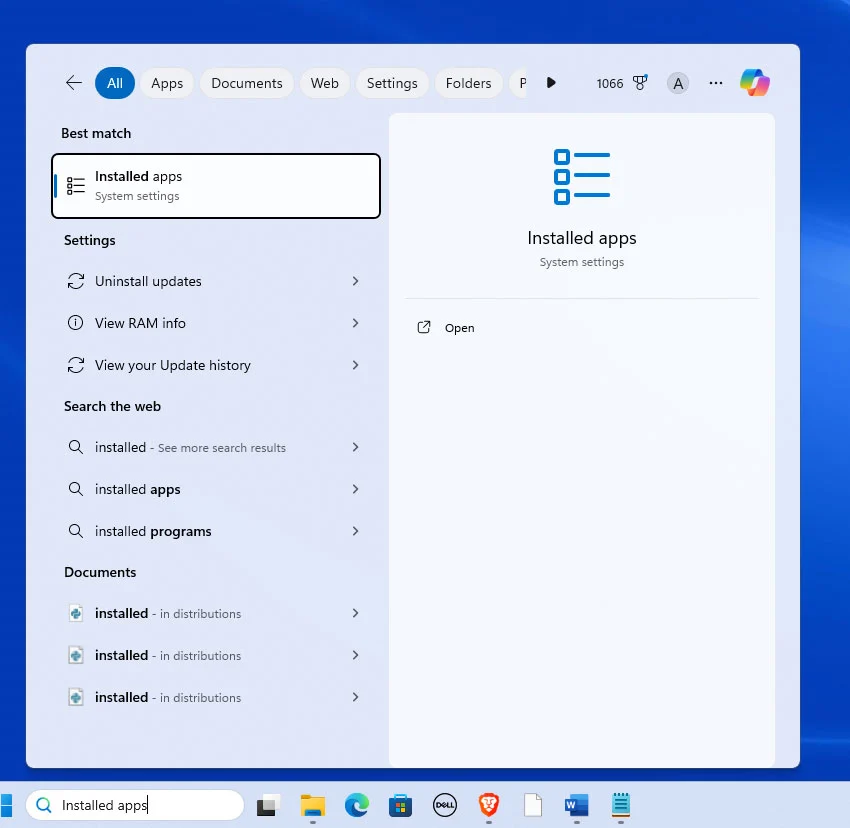
- Start by clicking the Start Menu icon (Windows logo) at the bottom left of your screen.
- In the search bar, type “Installed apps.” You should see the “Installed apps – System settings” option appear at the top of the search results.
- Click on the “Installed apps” option to open it.
2. Find TECHIES in the Installed Apps List
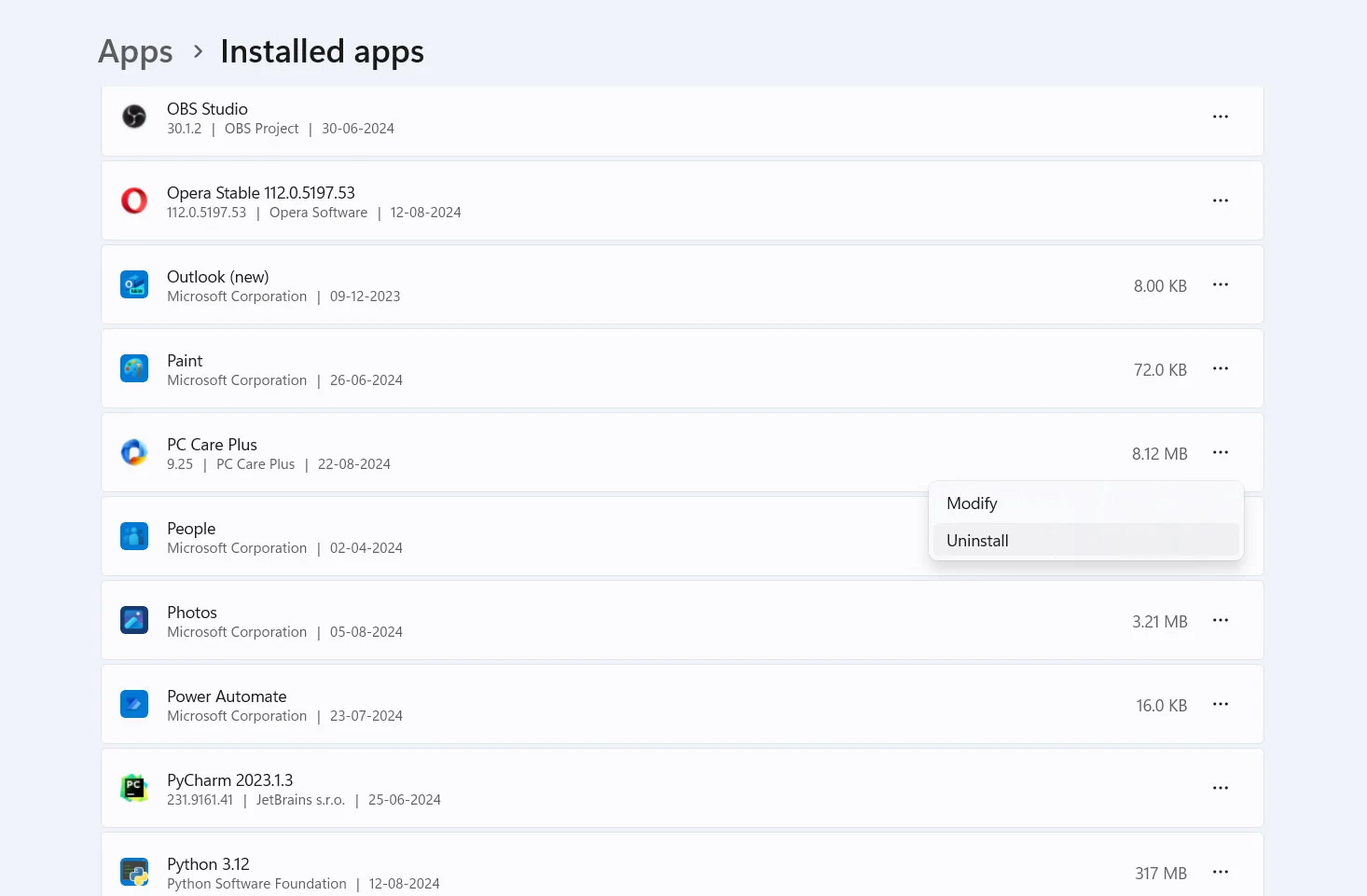
- In the Installed apps window, you will see a list of all the applications currently installed on your computer.
- Scroll through the list or use the search bar at the top of the window to locateTECHIES.
3. Uninstall TECHIES
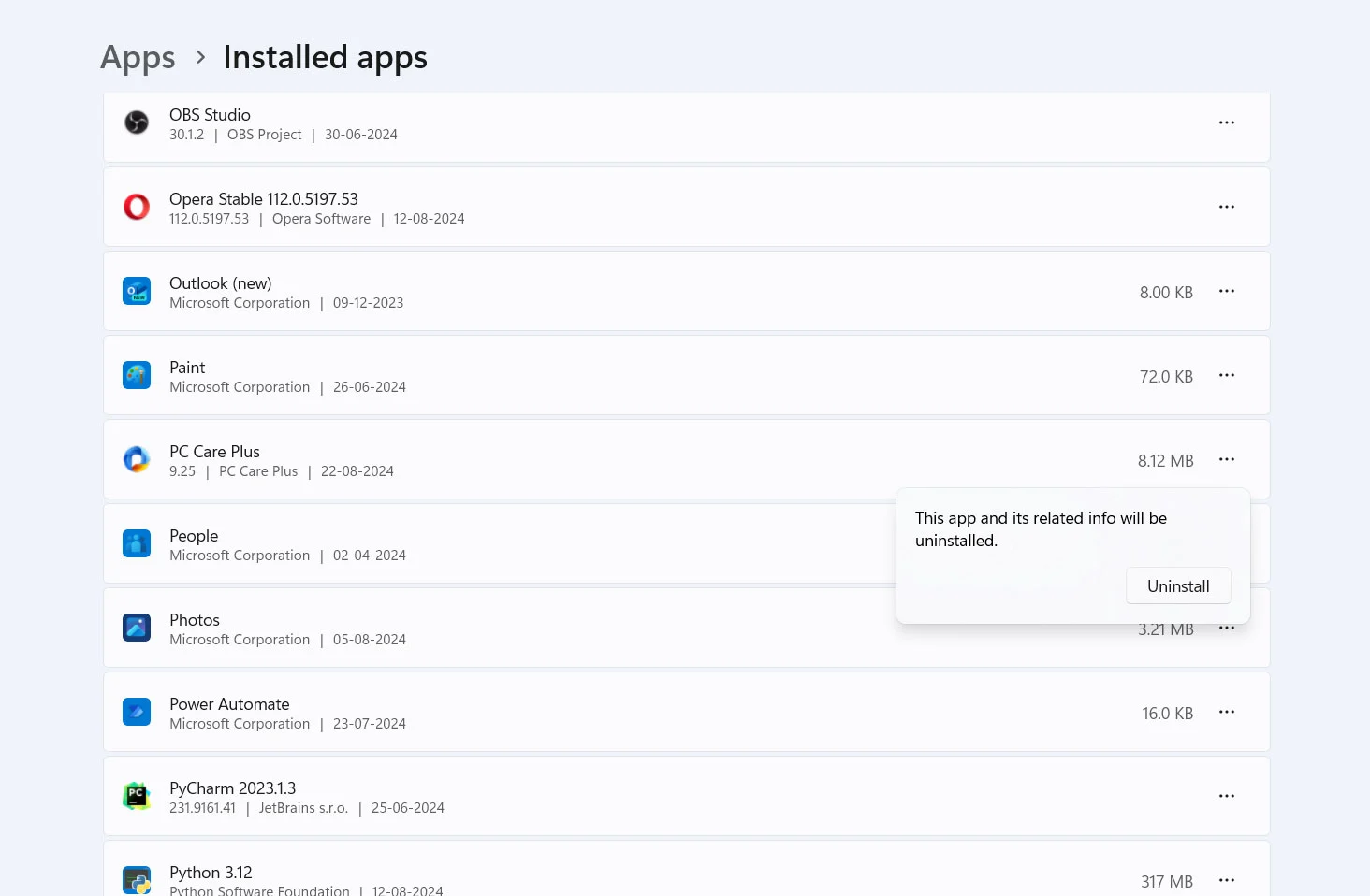
- Once you find TECHIES in the list, click on the three vertical dots (ellipses) next to its name.
- A dropdown menu will appear. Select the “Uninstall” option.
- You will be prompted to confirm the uninstallation. Click “Uninstall” again to proceed.
4. Follow the Uninstallation Wizard
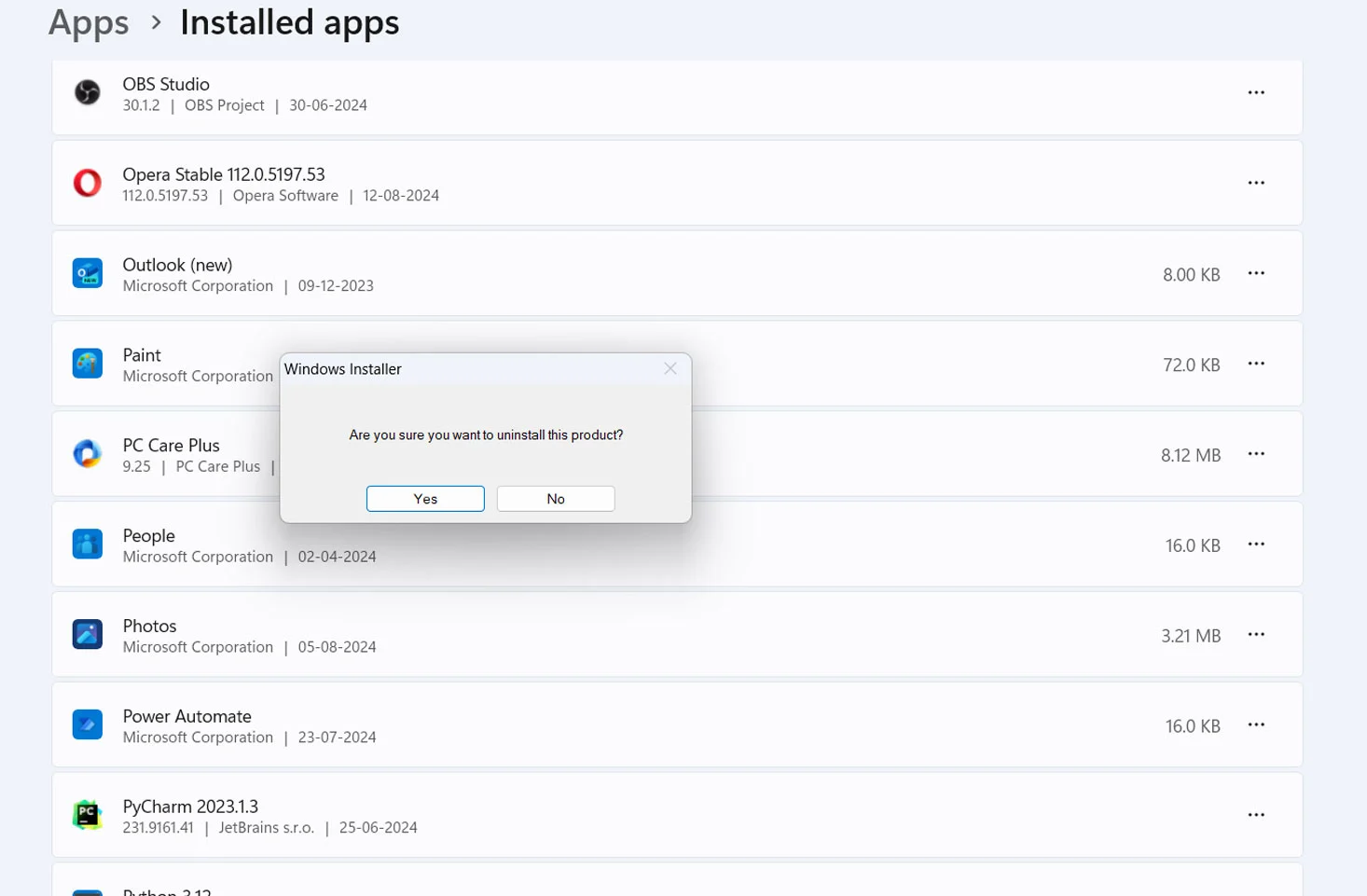
- The TECHIES Uninstall Wizard will launch, guiding you through the uninstallation process.
- Follow the on-screen instructions to complete the removal of TECHIES from your system.
- After the uninstallation is complete, you might be asked to restart your computer to finalize the process.
5. Verify Uninstallation
- After your computer restarts (if required), return to the Installed apps window and check to ensure that TECHIES no longer appears in the list.
- You can also check your desktop and Start Menu to confirm that the software has been removed.